Data handling (supported formats)¶
mzmine supports both open (e.g., .mzML, .mzXML, .imzML, .netCDF) and many proprietary vendor data formats. For many vendor formats it is recommended to use the original data files and to only apply conversion where needed. Data files can be imported by drag-and-dropping files into the mzmine graphical user interface or using the import MS data module.
Supported raw data formats include:
- Bruker Daltonics (.d and .tdf/tsf)
- Thermo Fisher (.raw)
- Waters (.raw folders)
- Agilent (.d)
- Sciex (.wiff/.wiff2)
- Shimadzu (.lcd)
- MOBILion (.mbi)
- mzML or mzXML/mzData/netCDF (prefer mzML if possible due to better metadata coverage)
- imzML (MS imaging)
Warning
Some vendor data formats are only supported on specific operating systems due to the limited support by their respective data access libraries. All data formats are supported on Windows and many on Linux (see full compatibility list here). Many data formats are unsupported on macOS, requiring data conversion to open formats, usually on a Windows or Linux computer.
External dependencies¶
Many data formats are supported without external dependencies, directly through the mzmine version. Other formats may require another third-party software to be downloaded and installed.
MSConvert: This tool is provided by ProteoWizard and the default data converter for MS data. While our team is expanding the native data support for all major vendor formats, we recommend to install MSConvert for some formats. This will grant direct access to these files and mzmine will use MSConvert with some internal optimizations to load data files in the background. Formats that currently require MSConvert for direct support include:
- Agilent (.d)
- Sciex (.wiff/.wiff2)
- Shimadzu (.lcd)
- MOBILion (.mbi)
Data conversion to open formats (.mzML / .imzML)¶
When converting data, prefer the latest standard formats mzML (or imzML for MS imaging data). Other older open formats like mzData or mzXML may cover less metadata. It is recommended to convert raw data to centroided .mzML files. Exceptions: timsTOF native data as .tdf and .tsf inside the Bruker .d folder are best imported in their original format. This is also true for timsTOF fleX MS imaging data.
This conversion can be applied automatically during the import if the user has MSConvert installed. If you want to convert the files yourself, see the sections below.
MSConvert (ProteoWizard) to mzML¶
Info
mzmine can use MSConvert automatically. Make sure to setup the MSConvert installation path in the mzmine preferences. (only supported on Windows)
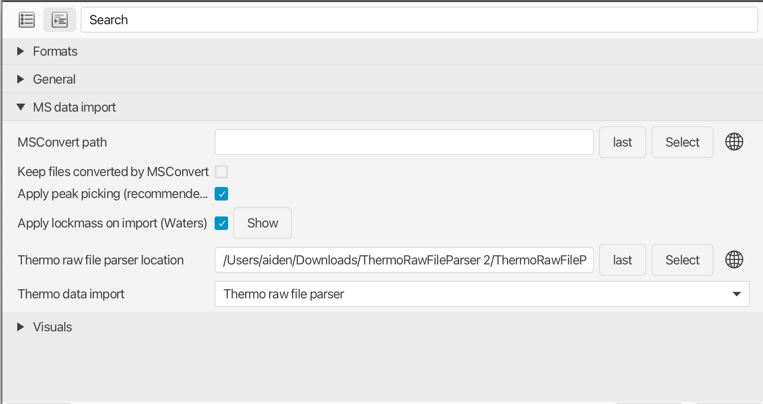
MSConvert supports the conversion of AB SCIEX, Agilent, Bruker, Shimadzu, Thermo Scientific, MOBILion, and Waters raw data. More information about the formats can be found in the ProteoWizard Documentation for Users. Furthermore, profile data can be centroided to reduce the file size and memory consumption, which can be important when processing larger datasets.
Recommended conversion settings for high-resolution MS data to mzML (newer than mzXML). Use 64 bit ** for m/z to retain accuracy. Compression is optional** but reduces the size significantly without much information loss - this might be instrument dependent though.
The peak picking filter needs to be the first in the list - otherwise MSConvert might default to another algorithm than the selected vendor-specific one. Beware that previous versions of MSConvert had the titleMaker filter at the first position and the peak picking algorithm was added manually and the position needed to be switched accordingly to peak picking first.
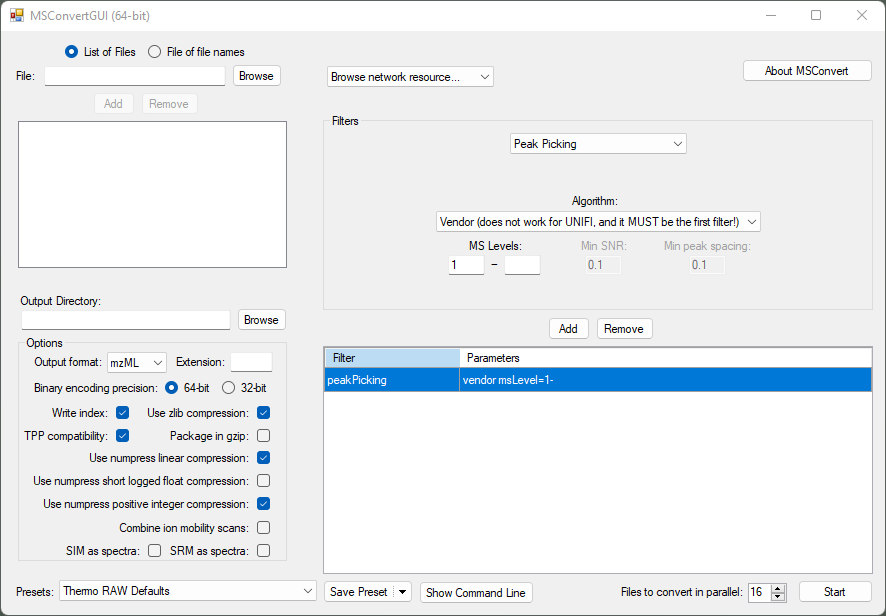
MSConvert command line interface¶
Example Microsoft windows command to convert all .raw to .mzML. Can be in a .bat-batchfile located together with the raw data files. By default, the m/z is encoded in 64 bit, whereas the intensity is encoded in 32 bit. NumpressPic compresses the intensity, whereas the numpressLinear compresses the m/z and RT and a [toler] can be set. The peakPicking can be set to specific MS levels (here MS1- for multistage fragmentation)
"C:\Users\**USERNAME**\AppData\Local\Apps\ProteoWizard 3.0.22166.28b1b7b 64-bit\msconvert.exe" *.raw --filter "peakPicking true 1-" --zlib --numpressPic --numpressLinear -v -o mzml
pause 1
More details can be found in the ProteoWizard documentation.
ThermoRawFileParser¶
It is used to convert ThermoFisher .raw files into .mgf, .mzML, .parquet. This converter is important if an internal calibrant was used (e.g., EASY-IC). This mass is excluded in the FreeStyle view, whereas MSConvert remains all signals in the mzML, including the calibrant. If those masses together with some flagged signals by Thermo, should be removed use this converter with the option --excludeExceptionData.
Note
mzmine 4.8 and higher supports Thermo Raw data directly, there is no need to install external dependencies.
Earlier mzmine versions can use the ThermoRawFileParser automatically to import your data without conversion. In the preferences (CTRL+P) set the "Thermo data import" to "Thermo raw file parser" instead of MSConvert. The raw file parser is supported on Mac, Linux, and Windows.
Example for command line interface with the exclusion of exception data:
"C:\Users\**USERNAME**\AppData\Local\Apps\ThermoRawFileParser\ThermoRawFileParser.exe" *.raw -d=INPUT_DIRECTORY -o="./mzml_ThermoRawFileParser_excl_data/" --excludeExceptionData
pause 1
More details can be found on GitHub.
Alternatively, you can use the ThermoRawFileParserGUI to convert Thermo files to mzml without having to use the CLI: https://github.com/compomics/ThermoRawFileParserGUI
Bruker¶
Bruker data is supported in .tdf, .tsf, and .baf format without out prior conversion. Calibrations for .tdf and .tsf are directly imported if they are present.
Recalibrated baf files¶
For Bruker recalibrated data in .baf format, it is recommended to perform export analysis to mzXML using the Bruker's Data Analysis software (for automation, apply Bruker’s processing script during data acquisition) prior to importing to mzmine. Compared to the mzML and mzData formats, the mzXML format best retains the full scan definition and sample recalibration properties. In mzML the MS1 scans were recalibrated but the MS2 scan definition of the precursor m/z did stay unchanged, leading to differences between MS1 and MS2.
The same problem is observed with Waters data. The solution is to use a precursor m/z values corrector by applying a script on .mzML or .mzXML files after conversion. The script and the manual how to use it can be found here.
Waters¶
Direct Waters data support is currently in beta phase.
Waters recently released a tool called Waters data connect, which allows conversion of DDA, DIA, and HD-DDA data to mzML. Lock mass correction is applied during the conversion. We also recommend to enable centroiding (2D peak picking).
The tool is available for UNIFI and MassLynx. Additional information can be found here
Alternatively, you can try to import the .raw file directly into mzmine, if you have MSConvert installed on your computer.
Data sharing (FAIR)¶
Nowadays, modern scientific knowledge requires the comprehensive description and accessibility of experimental and computational approaches used in a study. Therefore, the results should be Findable, Accessible, Interoperable, and Reusable (FAIR). This is critical in support of both the initial reviewing of a research article, and to ensure its reproducibility and impact. When publishing, the following information should be added in the method/data availability section:
- Input files
Provide the input files that were used for the study by using the deposition number given by the data repository (see Data repositories). Make sure to provide the raw data file and if used the converted (and centroided) format (both can be stored in the same repository). + Metadata table file
This file should describe the list of input files and their respective experimental information. Best if already stored within the data repository.
- mzmine Version
The mzmine version, for example mzmine 4.3.0, that was used for processing the data and describes the major.minor.patch version. Stable releases are provided through GitHub permanently. In contrast, the mzmine development versions are not permanently available. When using such a version for a publication either make sure the results are the same with the previous or next release, or upload and provide a link to the version on a permanent storage. + mzmine .mzbatch file
This batch contains all parameters of the processing. Starting with MZmine 3.4.0, batch files also contain information on the version that created the file. However, the version should be still denoted in the manuscript. This batch can be created a posteriori from any feature list by right click → Feature list information → Show batch. This batch file contains all steps that were used to create this specific feature list. + Result files
These files, e.g., feature lists or .mgf files, can be used for direct statistical (re-)analysis and spectral (re-)annotations. + mzmine project file
Although this file can be very large, sharing it remains the best approach to make your data 100% FAIR.
Data repositories¶
Data files should be uploaded to a public mass spectral data repository. Popular repositories are GNPS/MassIVE, MetaboLights, and MetabolomicsWorkbench. All detailed information about the submission requirements and needed information can be found on each webpage. If possible and used for data processing, upload both the original raw and the converted (centroided) data files. The converted (open format) file enables the easy integration in other tools, while the original raw data might contain metadata and profile data that remains uncovered by the converted format. Additionally, a metadata file should be added, containing information about the input files and their experimental information.
Page Contributors¶