General remarks¶
This section contains information on how to tune mzmine for different systems. Generally these points can improve the throughput and memory constraints:
- Check the latest Processing Wizard workflows that may contain new modules and options to speed up and enrich your analysis. You may want to remove unnecessary steps.
- Make sure to set the temporary files directory to a fast local drive, e.g., SSD
- Convert files to centroided open formats, e.g., mzML
- Run mzmine in headless mode as a command-line tool to avoid the graphical-user interface (GUI). Just provide an .mzbatch file and process on any computer or server.
- Use the advance data import to reduce the amount of data that needs to be loaded. This will apply mass detection during the import.
- Optimize your mzmine workflow in the batch mode, considering your data and study design:
- Increase minimum feature height, noise levels, and other feature constraints. If a feature was detected in at least one sample - gap-filling will try to fill the gaps of missed features later.
- Use Join aligner and Peak finder (multithreaded) gap-filling for large datasets. Both modules are optimized for performance.
- Apply Rows filter between alignment and gap-filling with a minimum number of samples filter: "How many samples do I need for a significant feature?"
- Set all Handling original feature lists parameters to PROCESS IN PLACE or REMOVE
- Upgrade the RAM of your system or run on a server
Tuning modules¶
Advanced data import¶
The advanced data import provides the option to apply mass detection during import and only loading those filtered mass spectra. This is a great way to reduce the need for memory mapping of raw spectra that are not used in most workflows (most use the masslists detected by Mass detection step as a filtered centroid version of spectra). This option is great for large datasets and for profile mode data.
- Open the Import MS data parameters
- Activate Advanced import and press Setup
- Define the MS1 and MS2 detectors as described in the Mass detection step
- Remove all other Mass detection steps from the batch configuration, usually applied after data import
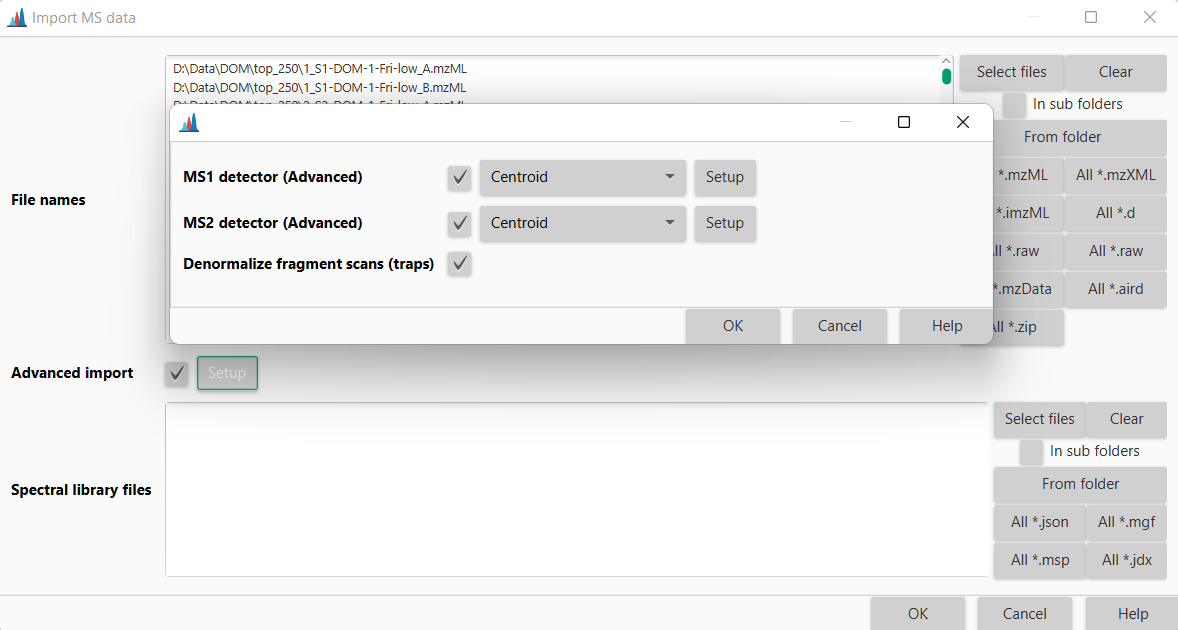
Handling original feature lists¶
Most processing steps in mzmine create new feature lists and have options to handle the original lists. - KEEP: Use during optimization of the workflow. All feature lists are kept for comparison purposes and to backtrack issues. - REMOVE: Remove the original feature lists. Better for performance and memory constraints on large datasets. - PROCESS IN PLACE: Only available for some modules like the duplicate filter or the rows filter. Even better performance then REMOVE.

Preferences¶
The preferences can be changed in mzmine's graphical user interface by accessing File/Set preferences from the menu. The choices will be stored in a (hidden) .mzmine3.conf file in the user's home directory (Windows: C:\Users\USERNAME) once mzmine is closed.
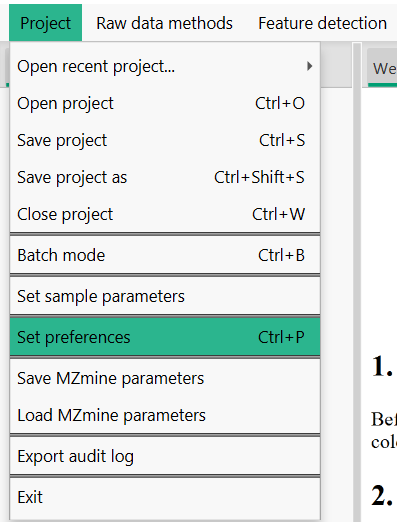
Temporary files¶
mzmine will create multiple temporary files at various times of the processing stage, e.g., when importing spectral data, running mass detection, or creating feature lists. These files will be stored in a folder that can be specified in the preferences.
We recommend putting this folder on an SSD drive, ideally an M.2 for the best performance. Until version < 4.3 the temporary files were deleted when mzmine was closed (Mac & Linux) or when a new session is started (Windows). With mzmine version 4.3 > temporary files are deleted as soon as possible.
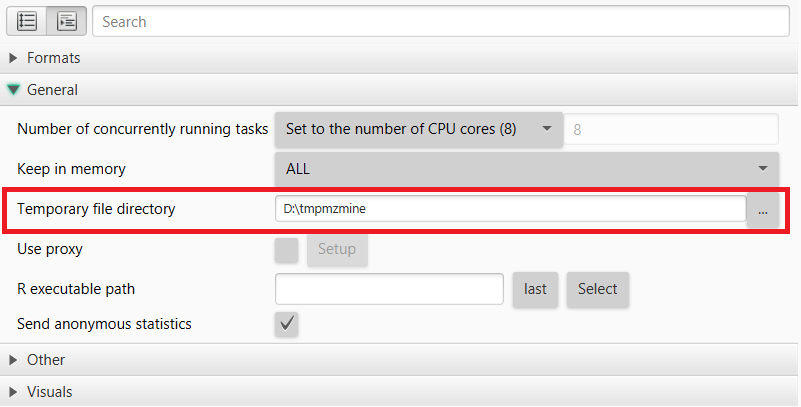
Memory options¶
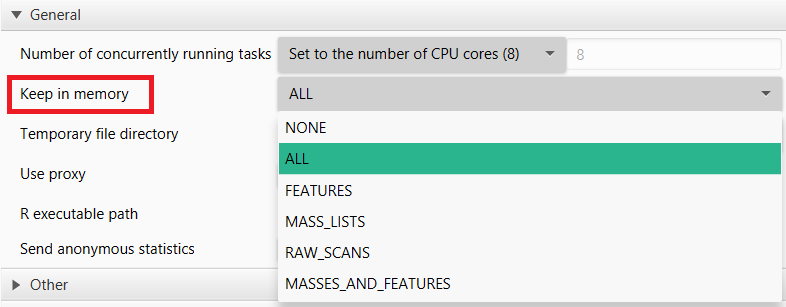
The parameter Keep in Memory defines what data is kept in memory (RAM) or otherwise memory mapped to the temp directory.
- Generally this setting should be none (default).
- If memory is no issue this option might be set to all process all spectral and feature data in memory.
- The option masses_features keeps centroid mass lists and features in memory while memory mapping raw spectral data.
- The option mass_lists will keep only mass lists in RAM, while memory mapping the raw spectral data and features.
Logs¶
Currently, the logs are written to the mzmine_0_0.log file in the user's home directory. Please submit your log files together with any issues on GitHub.
Maximum memory¶
Relative memory limits (default)¶
The maximum Java heap size (the main part of the RAM available to mzmine) is set to 80%. This is usually a good value, considering that mzmine and its Java Virtual Machine (JVM) will use memory extending over this 80% threshold for specific tasks. There is one way to change the maximum heap size before starting mzmine, however, it requires administrator access.
Find the mzmine/app/mzmine.cfg file in the mzmine install directory or portable version. The portable version allows this file to be edited. In the installed Windows version, this file is write protected, which needs to be changed under File/Properties/Security/ select Users and click Edit to grant write access. Now change the MaxRAMPercentage to grant more RAM.
Note: You'll need to modify the mzmine_console.cfg if you run mzmine_console (on Windows).
java-options=-XX:InitialRAMPercentage=10
java-options=-XX:MaxRAMPercentage=80
Absolute memory limits¶
The relative RAM percentages are the recommended best practice when tuning the JVM. This way mzmine will run well on smaller and larger systems. Alternatively, absolute memory constraints can be defined as start RAM (-Xms) and maximum RAM (-Xmx). For this, remove the two lines above from the config file and add the two below by defining the RAM, e.g., 32g for 32 GB.
java-options=-Xms32g
java-options=-Xmx32g
Container memory limits¶
mzmine is built on modern Java technology and fully supports containerization. It automatically respects container memory limits, making it ideal for deployment in containerized environments ( Docker, Kubernetes, etc.). When running mzmine in a container, the JVM will detect and honor the container's memory constraints.
Containerization is particularly useful on systems with large amounts of RAM, as it provides a clean way to limit memory usage without modifying the application. This ensures mzmine only uses the allocated resources, preventing memory overflow issues on shared systems.
Limit number of cores¶
For HPC applications, limiting the number of threads may not be sufficient. In case the usage of the actual number of cores shall be limited, the java option
java-options=-XX:ActiveProcessorCount=10